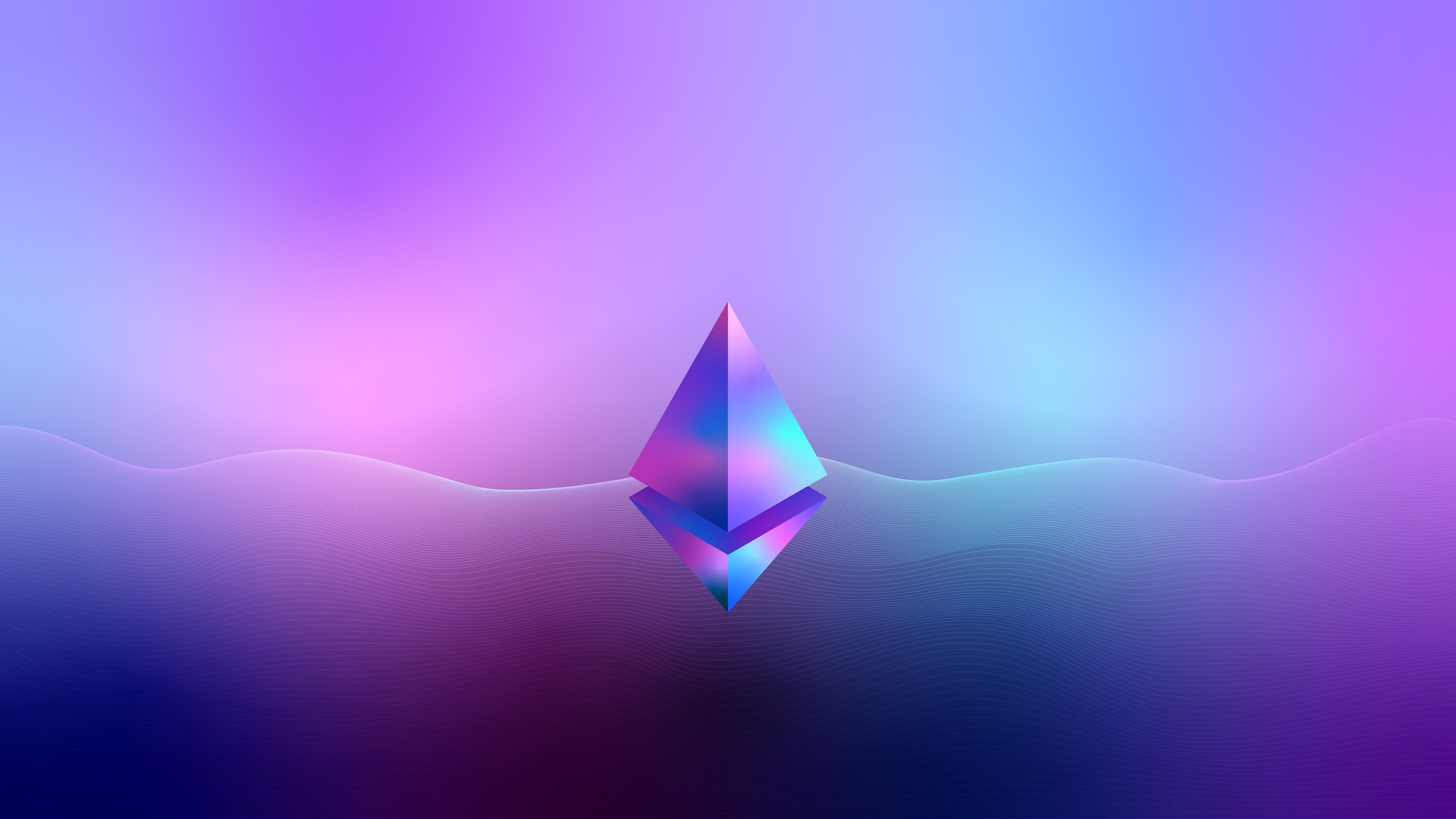
Google shows tens of thousands of results for the query “lost myetherwallet password”. While not all of those results represent a person that has lost access to their Ethereum or tokens, many do. In this article we’re going to lay out a process for recovering access to your wallet. This process won’t work 100% of the time, but at the least you’ll know that you have exhausted all possibilities.
If you took part in the Ethereum presale back in 2014, and you have lost your password to that wallet, please see our article specifically covering how to recover your Ethereum presale wallet.
First, let’s just talk briefly about MyEtherWallet.com (MEW). Although you can access the site over the web, it is not an online wallet. That is, you are not creating an account on MyEtherWallet.com — you are simply using tools published by MEW to create and manage a private key, so that you can interact with the Ethereum blockchain.
One implication of this is that your private key is not stored by MyEtherWallet.com, and there’s no account on that website that you can log into, and no set of customer support folks that can change your password to your private key if you lose it.
If you saved your 12 word mnemonic phrase when you created your MEW wallet, you can recover the wallet at any point by using that phrase.
However, if you have gone through the trouble of finding this article it is unlikely that you have your 12 word recovery phrase available. So, let’s pull together the resources you need to recover your wallet without the recovery phrase.
The first step in recovering access to your wallet is to locate your Keystore file. The Keystore file is essentially a copy of your Ethereum private key that has been encrypted with the password that you chose when you created a new wallet using MEW.
After you created that wallet, MEW encouraged you to download your Keystore file and save it to a safe location.
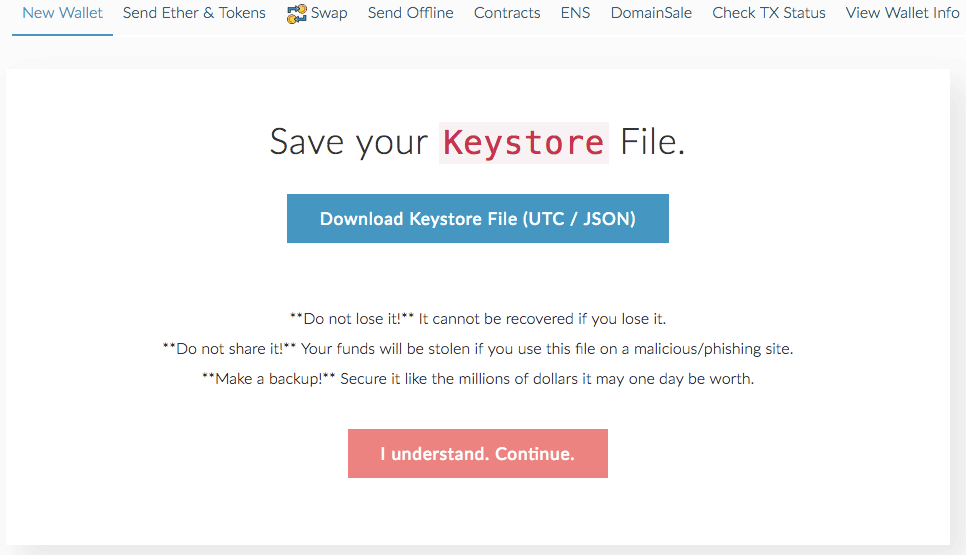
The Keystore file is written in a format known as JSON, and so you’ll occasionally see people refer to this as their MEW JSON file.
By default, MEW uses the following naming conventions for the Keystore file:
UTC–YYYY-MM-DDTHH-MM-SS.[46 character string]
Here’s an example of a Keystore file that was created on Feb 9, 2018:
UTC–2018-02-09T15-50-38.056Z–6c1d075eb115676ad5a9e96cc32f80d13a5a6dd5
A JSON file is just a human- and machine-readable text file that contains a series of keys and values. Here’s an example of the data stored within the Keystore file:
Generally speaking, you should be able to locate Keystore files on your hard drive by searching for filenames that begin with “UTC-“.
Now that you have located your Keystore file you can begin to test passwords against it.
The first step is to create a list of passwords that you think might be the right password.
No matter how and where you store your passwords, pull together your best guesses as to the password you might have used.
We also published a comprehensive article on how to find old passwords.
Note: MyEtherWallet.com does not need to be connected to the internet to test passwords against a Keystore file. All of the functionality occurs within your browser. So, in just a minute we’re going to recommend that you disconnect wifi (and/or your network cable) so that it’s harder for anyone to snoop on your password attempts.
If you try all your password guesses and you have not found the correct password, don’t despair. Now is when you start trying different combinations, mis-spellings, typos, etc.
We also provide a password recovery service, and we would be happy to take your Keystore file along with your password guesses and run millions of variations to find your password.